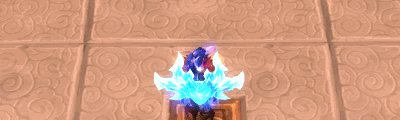There are nine sections of the New interface: six aura types, two group types, and the Import button.
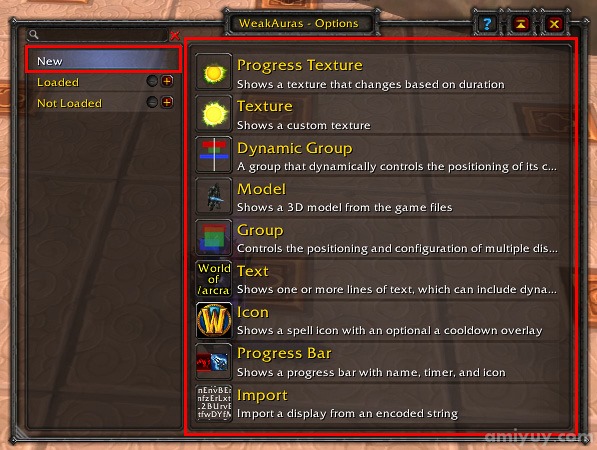
Contents
Aura Types
Progress Texture
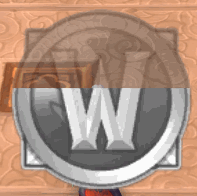
A progress texture is a graphic that changes over the duration of the aura. The graphic itself is animated and does not require animations. One graphic can be chosen for the animated foreground and another one can be chosen for the static background from a menu in the Display tab.
Texture
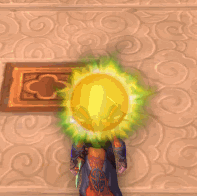
A texture is a static graphic which displays for the duration of the aura. Graphics can be chosen from a menu in the Display tab.
Model

A model is a 3D graphic of a creature or NPC model from the game files which displays for the duration of the aura. Graphics can be chosen from a menu in the Display tab.
Text
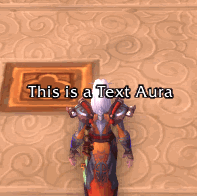
Shows one or more lines of text which can include dynamic information such as progress or stacks which displays for the duration of the aura. The text can be edited in a box on the Display tab.
Icon
![]()
An icon is a static spell icon from the game files which displays for the duration of the aura. Icons can be chosen from a menu in the Display tab.
Progress Bar
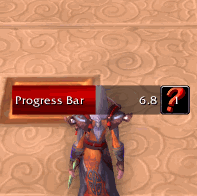
A progress bar is an animated bar with optional text and icons from the game files which display for the duration of the aura. Bar style, text and the icon can be chosen from menus in the Display tab.
Group Types
A group is a collection of auras. Placing auras within a group enables the Group tab and allows mass editing of the location and graphical style settings of the entire group.
Groups can only contain individual auras. You cannot put a group within another group.
Group
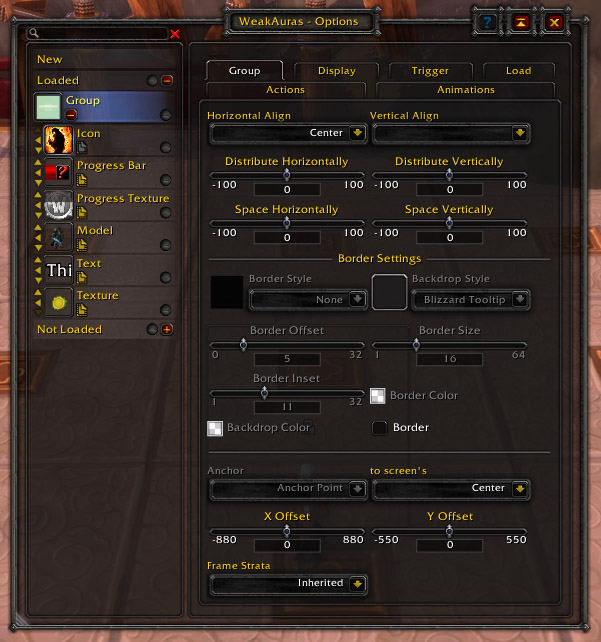
A normal group has static positioning and anchors. When the items are displayed on the screen they will always be in the same positions.
Dynamic Group
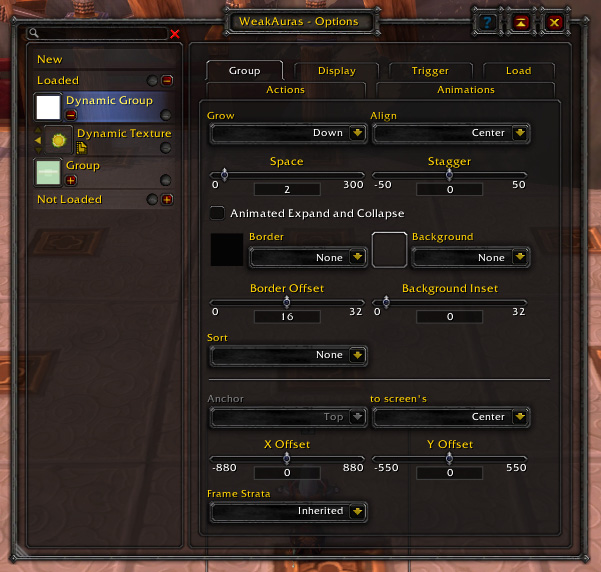
A dynamic group is a group whose positioning changes depending on which auras are active. Depending on the direction chosen in the Grow drop down menu, the group will display new auras next to each other in the chosen direction. This is useful for controlling selections of auras which may not be on the screen often enough to need their own dedicated location like trinket or armor procs.
Previewing, sorting a Dynamic Group, adding, and removing items

Import
See the Importing auras page.